For iPhones equipped with dual SIM capability, managing cellular lines is an easy process. Access the settings menu and tap on cellular. This would reveal whether the cellular line is activated. If the line is off, simply switch it on. However, to access this feature, you must be subscribed to a service from a cellular line provider. If the issue persists, reach out to your carrier for guidance on setting up the eSIM or procedures on inserting a physical SIM card. If you're using a physical SIM card, removing and reinserting it might fix the issue. Ensure your SIM card is in perfect condition and is compatible with your device. If it isn't, reach out to your carrier for a replacement. More information on managing iPhone SIM cards can be found on the official Apple website.

When network outages occur, like the recent one experienced by AT&T, many users are left unconnected. The situation is instantly detected by iPhones which switch to SOS mode. In this mode, users can only make emergency calls, but iPhones 14 and later can also send emergency text messages via satellite communication. Attempting to rectify the situation, users can check for network coverage, toggle data settings, restart the device, and update the carrier settings. For international travelers, it's advisable to enable data roaming, albeit with possible extra charges. Persistent SOS modes require contacting the carrier.
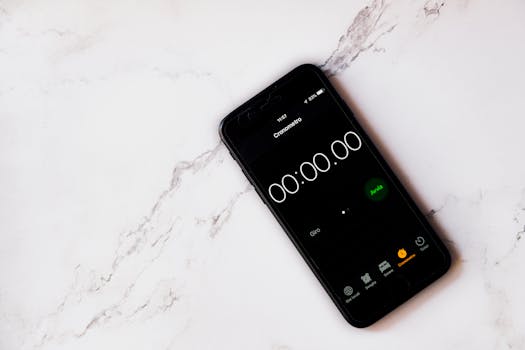
There have been instances where iPhone users have received voicemails with their numbers, accompanied by a text message. The connection between this occurrence and previous interactions with Apple support remains a point of speculation. It’s believed that potential causes include glitches, wrong settings, or user misunderstanding of iPhone features. Potential solutions include restarting the device, checking voicemail settings, and once again reaching out to Apple support.
The SOS mode on iPhone is indicative of a lack of proper cellular connection. However, this mode only enables users to make emergency calls until regular service is restored. Troublesome cases might point to a faulty SIM card or SIM card slot. Alternatively, iPhone users can switch to eSIM for iPhones XR and later models to avoid such issues.
The "SOS" signal indicates connectivity issues and can result from a variety of factors including SIM card issues, network settings problems, or carrier-related problems. Regardless of the cause, numerous solutions are on-hand: check the SIM card, restart the device, reset network settings, and reach out to your carrier. If these steps do nothing to resolve the issue, it might be due to a software problem. If this is the case, consider updating your iPhone software or even resetting it to factory settings. If all fails, your last option is to visit an Apple store or authorized service provider.
Some iPhone models support Emergency SOS via satellite, including the iPhone 14 and later models. When all other communication networks go down, this feature breaks through the barrier and connects users with emergency services via satellite communication. To activate this feature, set up Medical ID and emergency contacts via the Health app prior to leaving the grid. Your emergency contacts will receive your location and other pertinent information should the need arise to use the Emergency SOS feature.
Network outages can deliver crippling effects to communication. For instance, AT&T's outage, which affected thousands of Americans, triggered many iPhones to switch to SOS mode. Some of these instances might be beyond the user's control, requiring waiting for the carrier to resolve the issues. Meanwhile, cities have assured that services in place should remain operational. Operating with conditional call forwarding when a line is in use or not in service might just be a temporary solution to miss fewer important calls.
When making emergency calls, iPhone goes into emergency callback mode, temporarily disabling certain features such as Do Not Disturb and Silence Unknown Callers to facilitate possible callbacks from emergency services. The specifics of emergency calling can be highly variable and depend largely on the network provider's policies and the regional laws about emergency services. Consult with your carrier for more information on this topic.