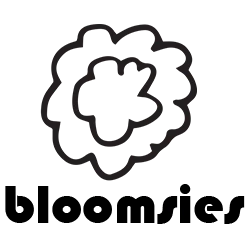How to Block Someone On LinkedIn
LinkedIn is a professional networking platform used by millions of people worldwide. While connecting with others can be advantageous, there may be instances where you want to block someone on LinkedIn. This step-by-step guide will walk you through the process of blocking someone on LinkedIn.
Step 1: Sign In to Your LinkedIn Account
To begin, open your preferred web browser and navigate to LinkedIn's website. Sign in to your account using your email address and password.
Step 2: Go to the Profile of the Person You Want to Block
Once you're signed in, use the search bar at the top of the LinkedIn webpage to search for the profile of the person you want to block. Click on their profile to open it.
Step 3: Access the More... Options
On the profile page of the person you wish to block, locate the "More..." button. It is represented by three horizontal dots and is typically found near the top right corner of the profile. Click on it to reveal a dropdown menu of options.
Step 4: Choose "Block or Report"
Within the dropdown menu, select the "Block or Report" option. This will open a popup window with additional choices.
Step 5: Confirm the Block
In the popup window, you will have the option to choose whether to block the person, report them, or both. If you only want to block the individual, select the "Block" option.
Note: If you believe the person's actions on LinkedIn violate the platform's guidelines and policies, you can choose to report them as well. LinkedIn will review the report and take appropriate action if necessary.
Step 6: Finish the Block
Once you have selected "Block," LinkedIn will prompt you to confirm the action. You may also choose to prevent the person from seeing your profile or don't allow them to contact you via InMail.
After confirming, the person will be blocked, and they won't be able to see your profile, message you, or send connection requests.
FAQs
1. Can a blocked LinkedIn user see my profile?
No, once you block someone on LinkedIn, they will no longer be able to view your profile or any updates you make.
2. Can I unblock someone on LinkedIn?
Yes, if you ever change your mind, you can unblock someone on LinkedIn. Simply navigate to your "Settings & Privacy" page, click on "Blocking and hiding," and find the person's name under the "Blocked" tab. Then, click on "Unblock" next to their name.
3. Will the blocked person be notified?
No, LinkedIn does not notify a user when they have been blocked by someone.
4. Can someone I've blocked still endorse me or vice versa?
No, once blocked, endorsements and recommendations are removed, and you won't be able to endorse or recommend the blocked person.
5. Can a blocked person still mention me in a post or comment?
No, once you block someone on LinkedIn, they won't be able to mention or tag you in their posts or comments.
6. Can I block someone on LinkedIn from the mobile app?
Yes, you can block someone on LinkedIn using the mobile app by following similar steps. Navigate to the person's profile, tap the three horizontal dots, and select "Block or Report." Proceed with the provided options to complete the block.
Blocking someone on LinkedIn can help maintain a positive and professional network. If you ever feel the need to block someone for any reason, follow this guide and take control of your LinkedIn experience.